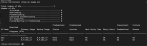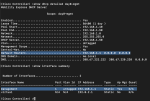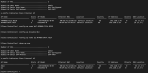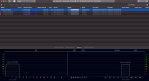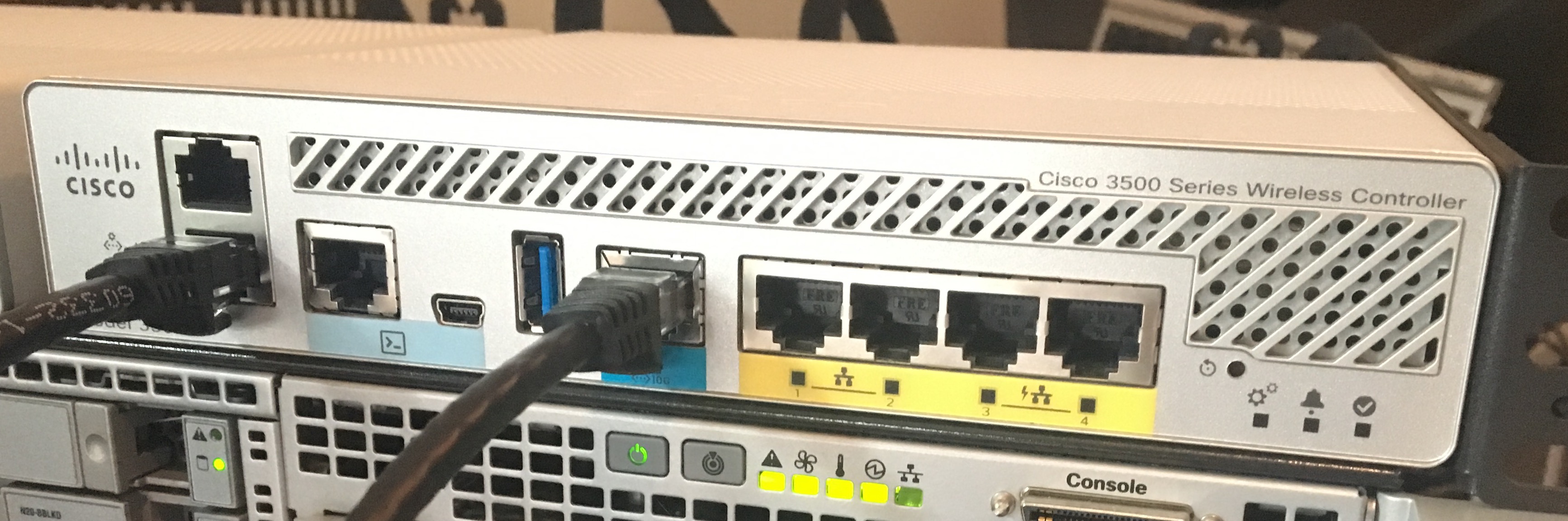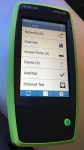So long, and thanks for all the great times
January 30, 2021 7 Comments
Cisco posted the EOS notices for their stalwart Wireless LAN Controllers yesterday, covering the 5520 and the 8540 (and VM). This, coupled with the EOS notice for the 3504 model just the week prior marks the end of all of the hardware/virtual AireOS controllers from Cisco. It’s worth noting that the embedded AireOS (called Mobility Express) is not included in this months announcements. Mobility Express aside, this marks an ending of an era that began with the Aironet acquisition by Cisco in 1999. 22 years of service out of an acquisition is a pretty good run if you ask me. As I reflect on the past two decades, we’ve seen a ton of changes – not only on the Cisco front, but industry wide. We saw 802.11 evolve from hotspot networks of connivence to being mission critical, redundancy focused, pervasive solutions that our business critical applications rely on. We’ve also seen an industry where every single enterprise WLAN only manufacturer has been absorbed by those looking to address “access layer” technologies all in, regardless of physical medium. We saw Cisco mature the Wi-Fi portfolio with some pretty significant milestones:
- Migration of APs running VxWorks to Cisco IOS
- Cisco acquire meraki for their Cloud infrastructure offering
- Rolling some pretty awesome tech from Navini into the core product offering (Beamforming)
- Turning “real” spectrum analyzers from Cognio into everyday table stakes (CleanAir still can’t be beat!)
- 26 major WLC releases in the AireOS family (more on this below)
- Converged Access (although we largely gloss over this milestone)
- Cisco APs migrate from IOS to AP-COS (with it’s heritage in ClickOS from the meraki acquisition)
- WCS to NCS to Prime Infrastructure to DNA Center management platforms
- Merchant silicon from the 1242 days to custom silicone in Marvell radios, and back again to QCA/BCM based solutions intermixed with custom RF ASIC
- Driving fixes back into 802.11 through custom Wi-Fi extensions in the CCX program (802.11r and others)
- Countless forays into industrial and outdoor Wi-Fi solutions along with some pretty cool innovations (PRP over Wi-Fi, FSR, MRC, and on and on…)
- Cisco transitioning their core WLC architecture over to IOS-XE and not screwing it up (frankly, like everyone expected them to do)
I’ll admit, it’s easy to beat up on Cisco – they’re a large target – but the fact remains that a very large percentage of Wi-Fi in the world today is driven by AireOS networks and it’s worth stopping down for a moment to acknowledge that Cisco devoted well over two decades of development and maturity into the product. Since we’re looking at the close of a generation, I wanted to share a list I’ve been working on for sometime now that marks each and every AireOS code name and the version/release it went with. It’s well known that the AireOS founder is enamored with wineries so all major release has been named after a winery – and here they all are, in alphabetical order:
| Release | Version | Code |
| A | 3.20 | Amberhill |
| B | 4.00 | Beringer |
| C | 4.10 | Concannon |
| D | 4.20 | D-Cubed |
| E | 5.00 | Edgewood |
| F | 5.10 | Franciscan |
| G | 5.20 | Grgich hill |
| H | 6.00 | Heitz |
| I | Never built | |
| J | 7.00 | Jwine |
| 7.10 | Unnamed | |
| K | 7.20 | Kenwood |
| L | 7.30 | LaReserve |
| M | 7.40 | Mosaic |
| N | 7.50 | NineHills |
| O | 7.60 | Oakcreek |
| P | 8.00 | Pineridge |
| Q | 8.10 | Quintessa |
| R | 8.20 | Riesling |
| S | 8.30 | Sherry |
| T | 8.40 | Testarossa |
| U | 8.50 | Uva |
| V | 8.60 | Veuve |
| W | 8.70 | Wente |
| X | 8.80 | Xurus |
| Y | 8.90 | Yara |
| Z | 8.10 | Zucca |
When Cisco launched the Catalyst 9800 almost two years ago, it was well acknowledged that they actually delayed the release more than once to allow time for the product to mature – integrating 2 decades of features into a new product take time and I must admit, Cisco has done a pretty fantastic job of keeping new features rolling over the past two years in both AireOS and cat9800 platforms – something that’s difficult to do (especially as we reflect on Converged Access). With this weekends announcements, it’s safe to say that new APs from this point forward will require Catalyst 9800 WLCs. Consider yourself warned, especially as we look into 2021 and 2022 with every one eyes forward on getting to 6GHz (Wi-Fi 6e). If you’re still on AireOS, regardless of where you may be in it’s (which has been significant), the not-so-new-anymore kid on the block is the Catalyst 9800 WLC. I won’t gush on endlessly about what others have written, but suffice it to say, if you’re not getting on the 9800 bandwagon, you’re being left behind. Get up on the IOS-XE based 9800 sooner rather than later and start understanding how your migration looks, especially around models of APs that are supported. Check out the EOS notices for the 3504, 5520, 8540, and Virtual WLC at these links, and check out some of the CCIE preparedness videos I helped with here. Regardless of where you’re at on your journey, if you’ve got virtualization resources available to you – you really should be running a 9800 in a lab, or really anywhere you can.